- Go to instruct-eric.org and login.
- Click "Dashboard" on the right of the top navigation bar.
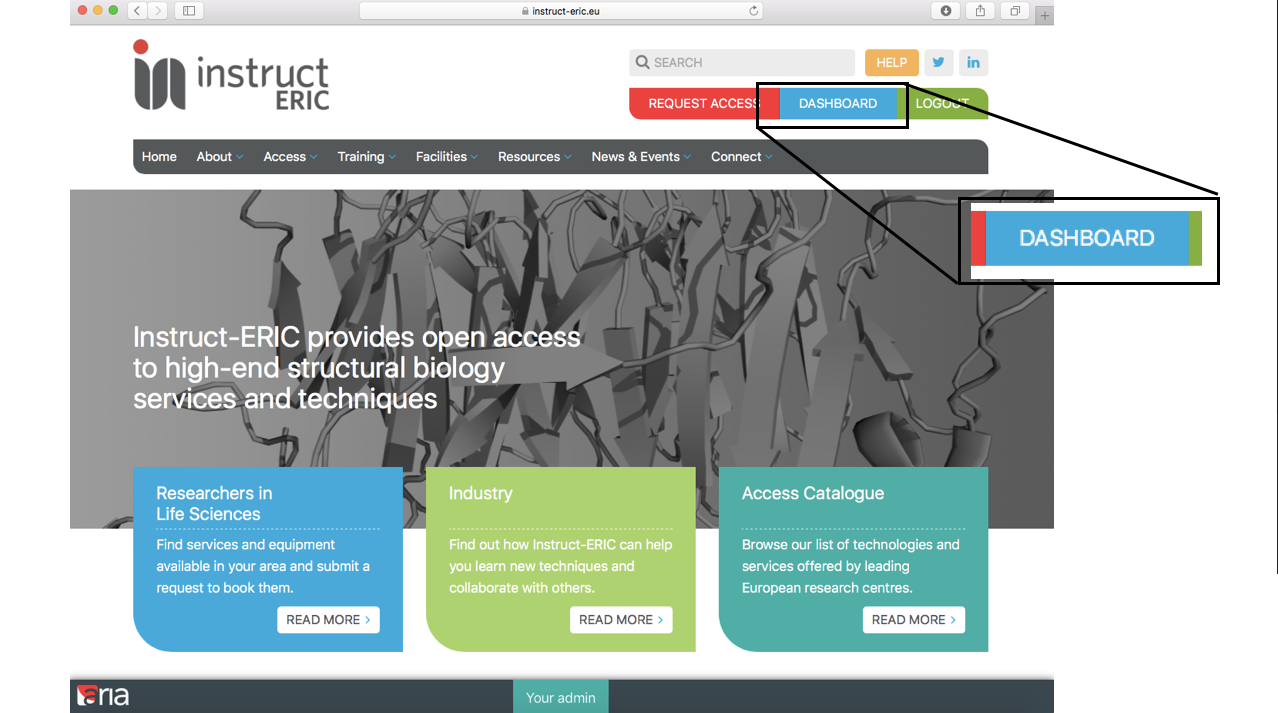
A list of any past and present proposals should appear along with their current status. 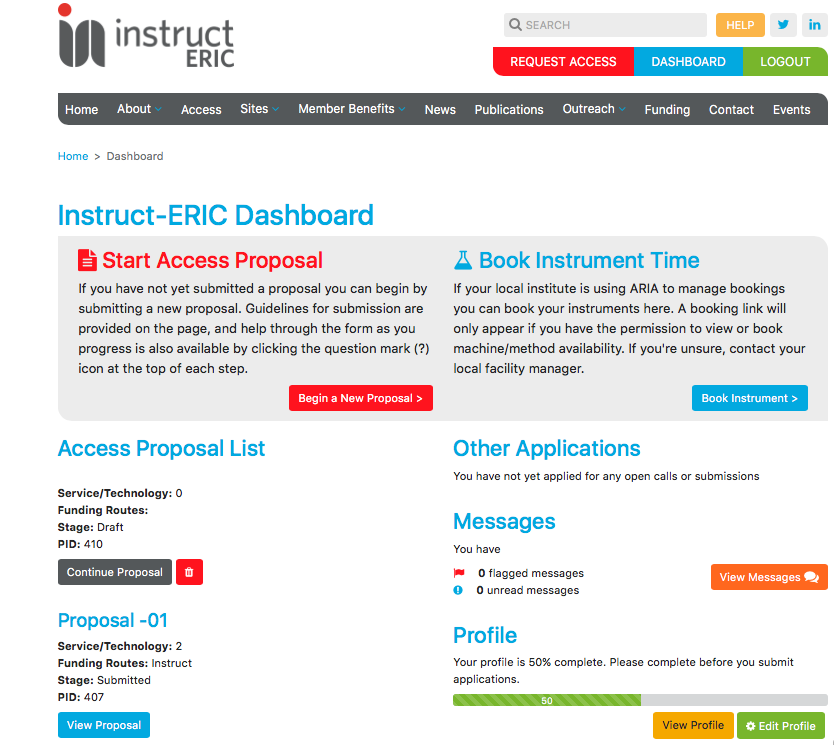
- Click on "View Proposal" for any of your submitted proposals.
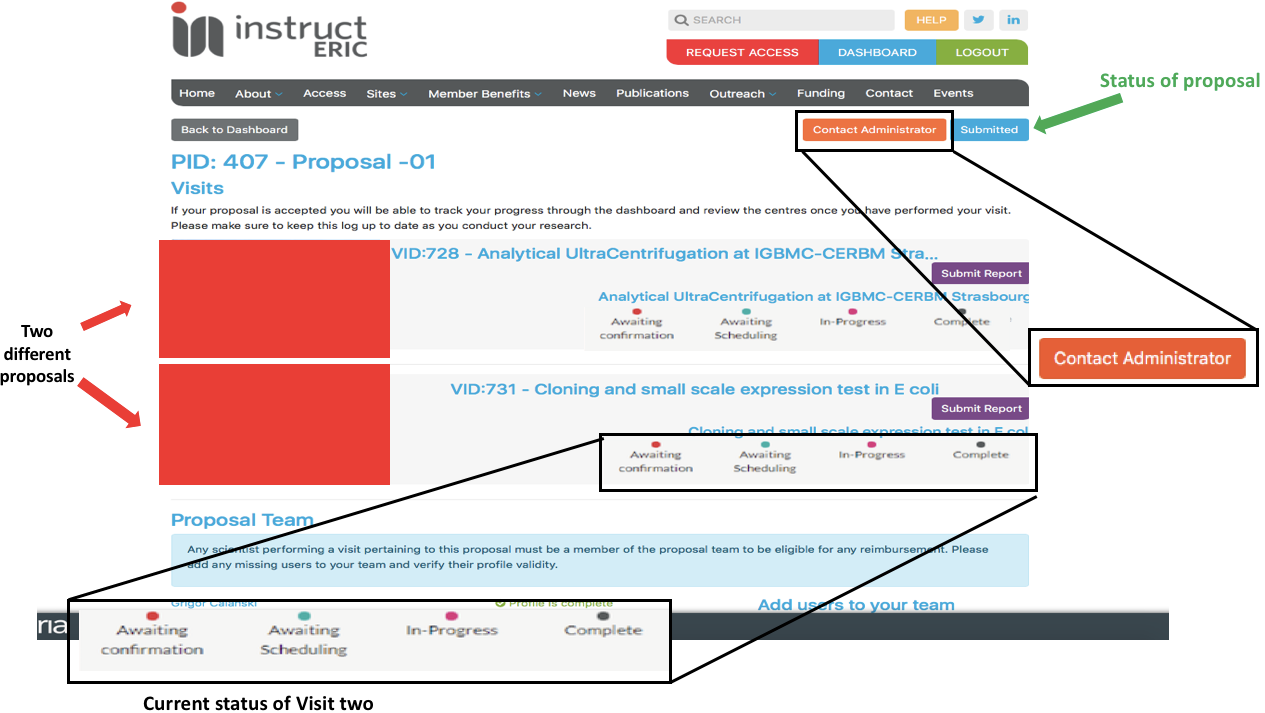
To message the administrator about your proposal
- On the proposal page, in the top right corner (beside the status of the proposal) is a "Contact Administrator" button. Click this to open a new message to the administrator, or to resume a conversation with the administrator linked to the currently selected proposal.
To message the service provider about your visit
- In the panel for the visit you wish to contact, once the proposal has been accepted, there is a "Contact Service/Technology" button. Click this to open a new message to the service provider, or to resume a conversation with the service provider linked to the currently selected visit.
To start a new conversation about the selected proposal/visit
-
On the proposal/visit conversation page, click "New Message" to expand a new message.
-
Attachments can be added to the message by clicking "Choose Files".
-
Complete the message text in the white text box at the bottom. Additional formatting elements can be selected using the bar above the text box.
-
When the message is completed click "Send".
You will now see your sent message on the page. Some new icons appear where the new message formerly was, there is an option to flag the message (flag icon), an option to view the message participants (people icon) and a message to reply to the message (arrow icon). 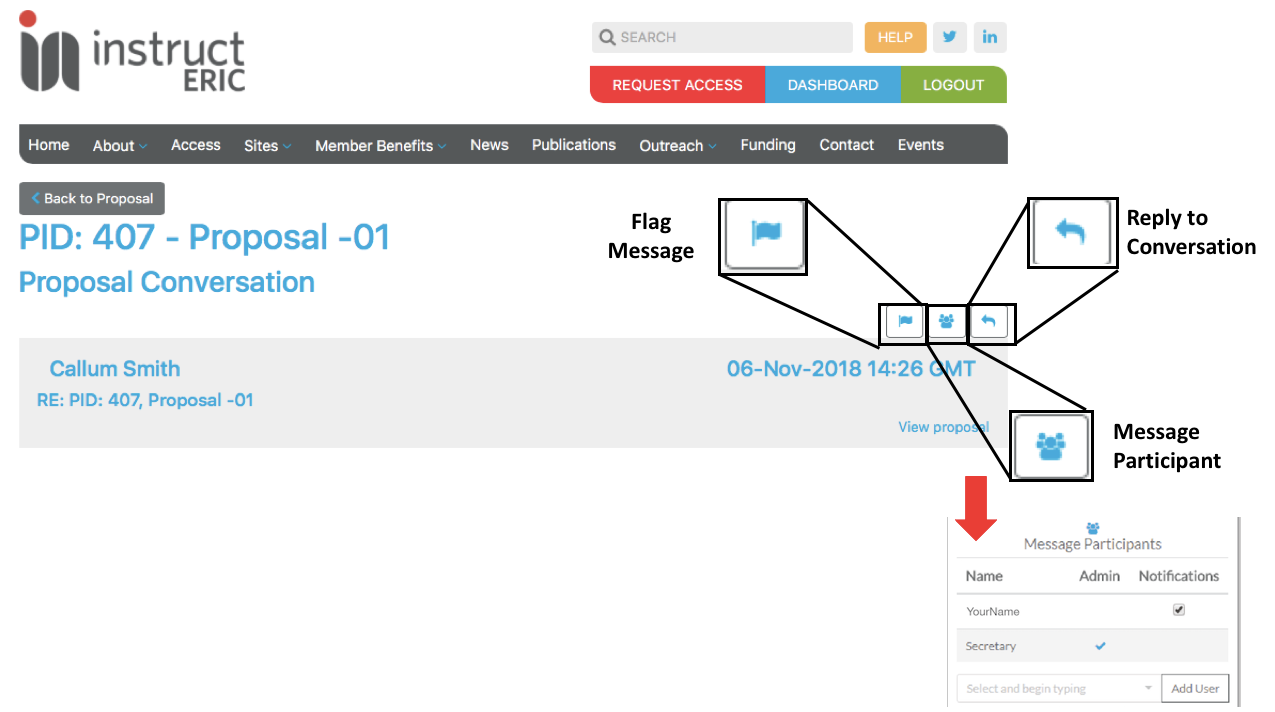
To change notifications for the conversation for the selected proposal/visit
- Click the "Message Participants" people icon on the conversation.
- Check or uncheck the checkbox in the notifications column of the message participants table for your name to turn notifications on or off for the selected conversation.
To reply to a conversation for the selected proposal/visit
- Click the "Reply" arrow icon on the conversation.
- Complete the message body (see steps 6-7) and click "Send" when complete to send the message.
To flag the conversation for the selected proposal/visit
- Click the "Flag Message" flag icon on the conversation.
All of your sent and received messages across all proposals and visits can be accessed via instruct-eric.org/adm/messages.